Technology Guidelines for T/TAS Online Courses or Virtual Training Events
General Information for Participating
- We highly recommend participating from a desktop or laptop computer, as opposed to a mobile device, for the best participant and audiovisual experience.
- A high speed internet connection is recommended as the training may be bandwidth intensive at times.
- Participants must register individually and must have a valid and active individual e-mail address to participate. Groups of individuals cannot participate using a single e-mail address.
- Participants will be sent an email before the start date which will provide course or event login instructions.
- Participants may experience delays in accessing the training based upon the speed and reliability of their computer or mobile device and internet access.
- Participants are responsible for completion of the event within the stated timeframe.
- For technical assistance, email ttas.info@wku.edu or call 800-882-7482.
T/TAS TalentLMS (Learning Management System)
- Participants must register individually and must have a valid and active individual e-mail address to participate. Groups of individuals cannot participate using a single e-mail address.
- Training courses or events are accessed through T/TAS TalentLMS. Each participant will be emailed instructions for logging into the course/training content.
- We highly recommend participating from a desktop or laptop computer, as opposed to a mobile device, for the best participation and audiovisual experience. A high speed internet connection is recommended as the training may be bandwidth intensive at times.
- This event will require you to access the T/TAS online learning management system, T/TAS TalentLMS.
- Participants will be sent an email before the start date with a link to login to the training.
- New users to T/TAS TalentLMS will be required to create a unique password on your first login. Returning users to T/TAS TalentLMS can login with their previously created password.
- After you sign in to T/TAS TalentLMS, your training will be set up as a course for you to work through to access instructions, content, and resource files, including the agenda and the live session links.
- You can login to T/TAS TalentLMS through any internet browser from your computer or mobile device. Some content in T/TAS TalentLMS requires that your browser accept third-party cookies to prevent compatibility issues.
- Which browsers are supported by T/TAS TalentLMS?
- TalentLMS is compatible with all modern browsers including Firefox, Edge, Chrome, Safari, and Opera. Our platform is also compatible with all browsers used by the latest mobile devices (i.e., iOS and Android).
- When TalentLMS detects an older browser, the user is automatically prompted to update their browser to experience our software the best way possible.
- Note: Older browsers don’t support HTML5 and other standards adequately. Regardless of using TalentLMS, we strongly recommend that you install a modern browser to enjoy an optimal internet experience.
- Some course content in T/TAS TalentLMS maybe require your browser to accept third-party cookies in order to work. Most browsers accept them by default. If your browser doesn’t (i.e., Safari) or you’ve already disabled third-party cookies from your settings, you have to enable them immediately for SCORM content to load properly. CLICK HERE if you need to learn how to enable third-party cookies in your broswer.
WKU Zoom Video Conferencing Sessions
- If the training course or event uses Zoom Video Conferencing, participants will need to access the Zoom website or app. A Zoom URL address or ID number will be provided and will be found through the T/TAS TalentLMS content.
- Sessions are live. No recordings will be available.
- If you are participating in the live Zoom session on a desktop or laptop computer, you will find the Zoom link in your T/TAS TalentLMS training content. We recommend participants create a free Zoom account with their FIRST and LAST name before the event start date at https://zoom.us/freesignup/. You may be asked to install the free Zoom program file.
- If you are participating in the live Zoom session on a mobile device, you will need to install the free Zoom Cloud Meetings app to join the session.
Some of the links on this page may require additional software to view.